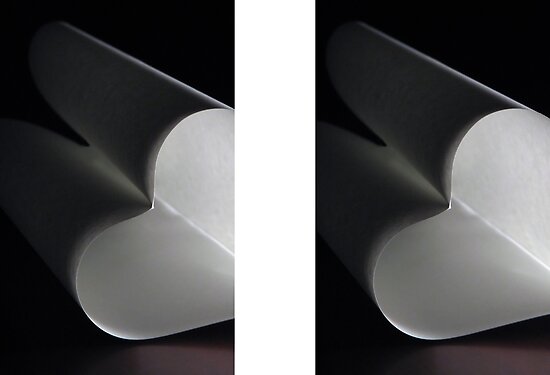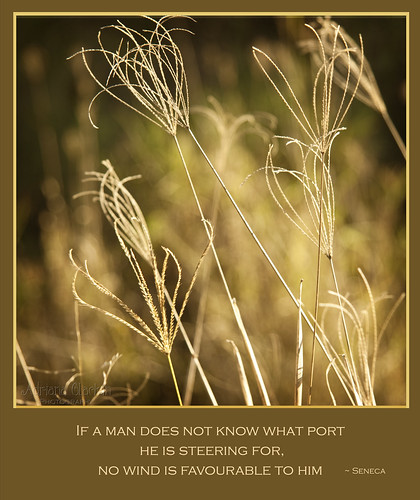Blogging is so easy and accessible that it’s no wonder so many keep blogs these days. You don’t need to know computer code in order to start a blog and there are so many blogging platforms to choose from, many of them free. Once you set up your blog, and start writing content, you’d probably like to add the occasional image to brighten up the blog for your reader. But where do you get the images from? You could supply your own images for your own blog or - many bloggers turn to Google. The trouble is, just because an image is on Google, it doesn’t mean it’s free for you to use. As a photographer, I understand that the moment I upload an image of mine onto the internet, the chances of someone else using that image without my authorisation is possible and there is nothing I can do to my images to prevent unauthorised use from occurring. If I saw this as a huge problem, I would simply choose not to publish my photographs online. While I do choose to publish my photographs online, I would like to have a choice where and how I see my photographs displayed. Take the image below as an example.
Using the Tin Eye Reverse Image Search, I was able to search for my image and see where else on the internet my image would pop up. I found the image in no less that 8 other blogs from around the world. While I feel very flattered that they felt my image best reflected their blog posting, my name as the creator of the photograph was annoyingly missing. The other issue is that while the photograph was “clickable”, it led to a large version of the photograph and not to my website - grrr. Had the blog writer linked back to my website AND mentioned the title of the image AS WELL AS my name, then I probably wouldn’t have a problem with my photograph being used on their blog. Remember – I’m very flattered, but I’m also annoyed that I haven’t received credit for that photograph.
So, my tips for image use are:
- 1. ASK the creator of the image if you can LINK the image to your blog. It may also be necessary to send a copy of the post you intend to use with the image in question. The photographer/artist will want to ensure their image isn’t being used to promote hatred, vilification, pornography etc.
- 2. Ensure that you clearly label the image with the TITLE of the image and NAME of the artist and that it links back to their website.
- 3. At the end of your blog post, it might also be a good PR tip to note that the image used was with the “Permission of ARTIST” and again make it a clickable link.
- 4. If you can’t find the creator of the image, probably best to find another image – or use one of your own images.
- 5. If you’re in a hurry to post your blog and simply can’t wait to hear back from the artist/photographer, then ensure the image is LINKABLE to the artist’s website and note in the blogpost that you are “Awaiting permission from ARTIST” to use the image.
A strong word of caution – I have a fairly relaxed attitude to usage of my photographs as you can see by the tips above, but not all photographers and artists share my relaxed point of view. It is with extreme caution that you undertake to use someone else’s image without their authorisation. Not only will some photographers/artists use all their legal might to ensure you remove their image from your blog, they will also contact the likes of Google, Blogger, Wordpress and inform them of the image theft that has taken place. The likes of Google, Blogger, Wordpress and others take a very dim view of image theft and they can, and will close your blog down. And all because you didn’t use your manners and ASK...So people, just because we live in the modern world, let's not forget our old fashioned manners. Do the polite thing - Ask and Link! Happy blogging.