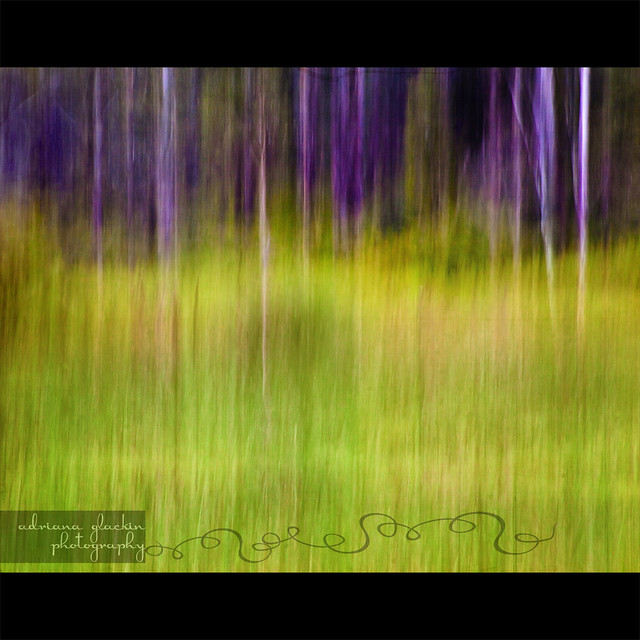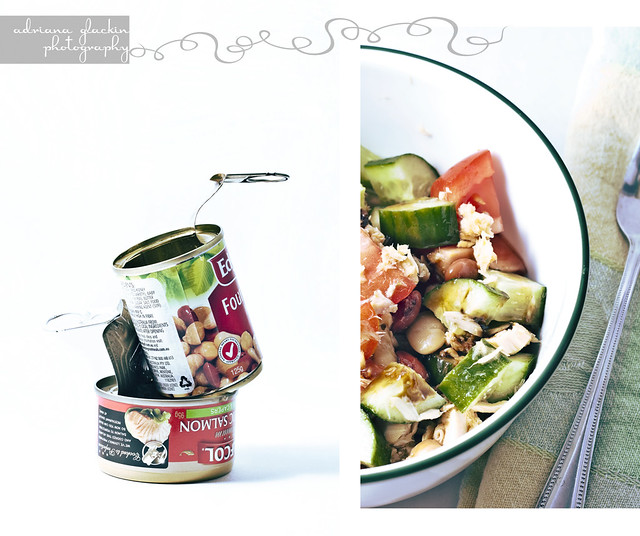I struggled in the lead up to this theme. What childhood
memory to portray and how to portray it? As always, I like to try something new
to really push my own creative boundaries. I started by looking through some
old family photos, the discoloured 70's variety. Can I suggest, if you have old
family photos in those 'magnetic' albums - the slightly sticky backed pages
with plastic over-sheet type - to remove your photos before they discolour and become
completely stuck to the pages. This is particularly important if there are
details written on the backs of the photos; you won't be able to cleanly remove
the photos, and not only will you risk not being able to read the notes on the back
of the photos, you also risk damaging the photos themselves. The worst thing
for your old photos is to leave them in the magnetic albums that were so
fashionable during that time, instead here are some suggestions for storing your older photographs.
Back to the photo. I have seen the photo held within another
photo around the web and I've always liked the concept but never really had an
opportunity to try it. So while I was looking through old family photos and
looking for inspiration, I came across this photo of my dad swimming in Cattai
Creek at Mitchell Park. It had been an age since I'd visited Mitchell Park, so
last weekend I headed out there to try and find the spot where this would have
been taken. I was a little shocked at the condition of the park. It's terribly
overgrown and certainly not the place to go and have a family picnic the way we
once did all those years ago. I'm hoping that it's because we've had a
ridiculous amount of rain and not because the National Park and Wildlife
Services have decided to stop maintaining it altogether.
Back in the 70's, Mitchell Park was a great place to spend
the day with family and friends. There were BBQs, trail rides, the creek to
swim in, an in-ground pool (my preferred choice), a kiosk, open parkland to
kick a ball, and bushwalks. Today, well, there's lots of very tall grass, no
pool, no kiosk, and I only saw one picnic shelter. There was only one other
couple and they were packing up their kayaks and heading off. I remember
Mitchell Park as being a vibrant noisy place, with lots of families enjoying
the great outdoors. Last week, was a very different experience. Of course with
all the rain experienced in the Hawkesbury region this week, I would imagine
that a lot of Mitchell Park would be totally waterlogged.
Other images from the day. The effect was achieved in-camera.